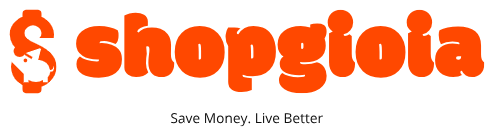Inside Server Error
What is this? Error 403?? Is this because the server?
Do not panic. Problems like this do happen sometimes. Let’s find out what exactly happened.
There are 5 kinds of common errors:
1. Error 400: This error is caused by a syntax error
2. Error 401: This error is caused because the file you requested requires authentication
3. Error 403: This error is caused because the file / chmod permissions you open can not be read
4. Error 404: This error is caused because the file / web page you opened is not found
5. Error 500: This error indicates that there is a problem with the server. Mostly due to errors writing in .htaccess or PHP configuration (php version and extension) that does not match the script.
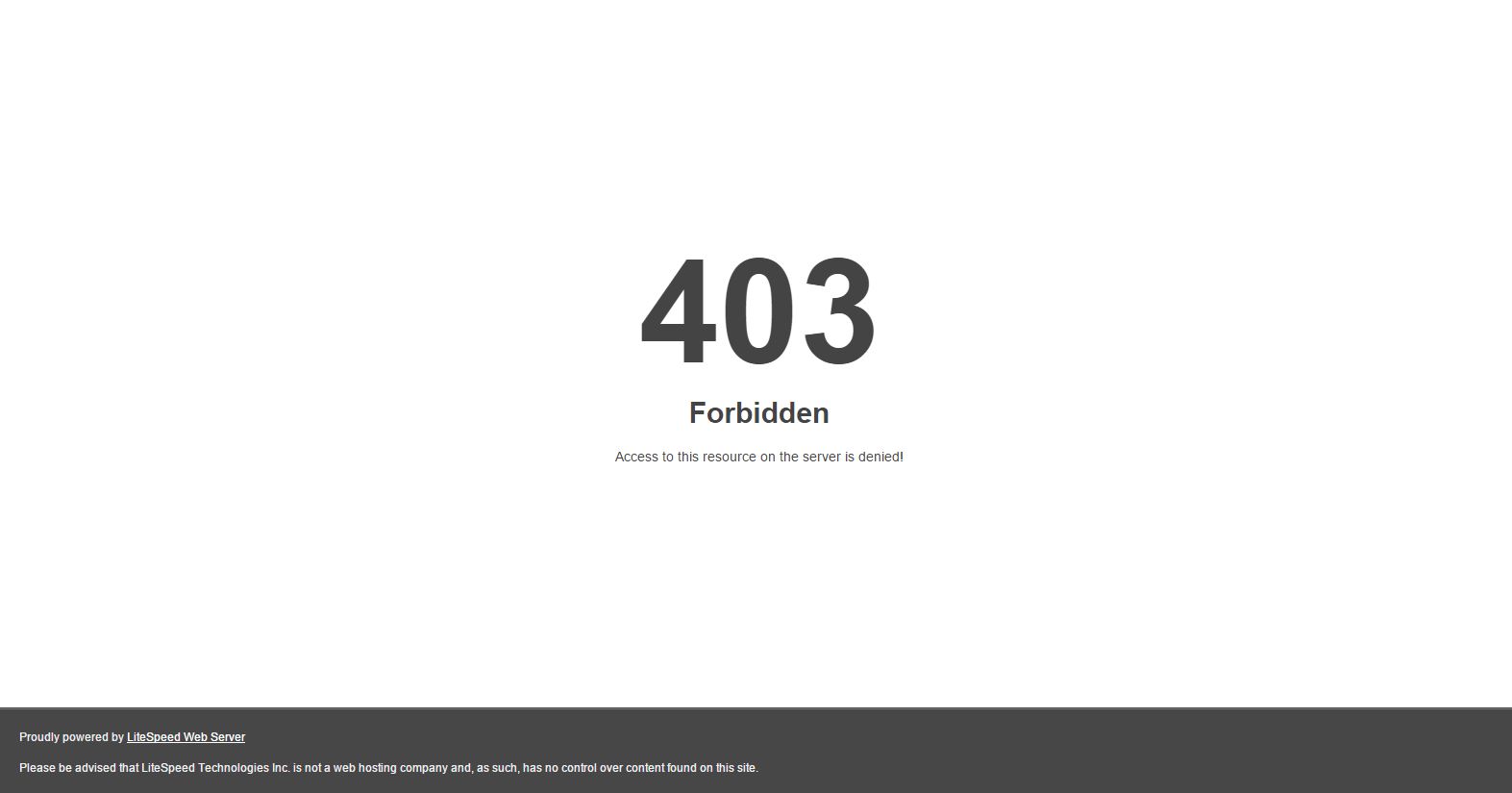
If Error 500 occurs on your web, then do the following steps to analyze and correct it:
1. Refresh your website
Try pressing F5 key several times. If sometimes it is not an error, chances are it’s because your website uses CPU or RAM resources beyond the limit specified by your hoster, so the server will protect the resource so as not to disturb other customers. This is common in hosting with CloudLinux.
2. Check the file permissions
Make sure the max file permissions are 644 and for the directory / folder is 755. You do not need to do a CHMOD to 777 so that a directory or file can be manipulated (filled with file, edit, upload etc.) because if your hosting uses suExec, then you can do operation of the file without having to change the permissions to 777 which can reduce the security level of the website.
3. Check the .htaccess file
Errors in the .htaccess configuration can also cause internal server errors. How to check is to change the name of the file .htaccess in the directory public_html be, for example: htaccess.txt, lau try to re-open your website. If it is normal, then the .htaccess configuration is problematic. But if it remains an error, it means not because the file. Htaccess.
4. Check the error_log file
If all three of the above did not solve the problem, try to open error_log file in the public_html folder. If for example the error appears as below:
[06-Mar-2013 18:00:27 UTC] PHP Fatal error: Out of memory (allocated 262144) (tried to allocate 261900 bytes) in Unknown on line 0
[06-Mar-2013 18:01:57 UTC] PHP Fatal error: Out of memory (allocated 262144) (tried to allocate 261900 bytes) in Unknown on line 0
That means your php script requires more RAM resources than the limit specified by your hosting provider, so the error message appears 500. This is common in hosting with CloudLinux OS.
5. If steps 1-4 does not resolve, then most likely because of the PHP configuration on the server
This often happens if you move from shared hosting to a VPS that uses cPanel … You have to tweak your cPanel and reconfigure apachenya using easyapache. Customize php version and php extension as in previous hosting.
If you still can not solve this problem, please contact your hosting support.